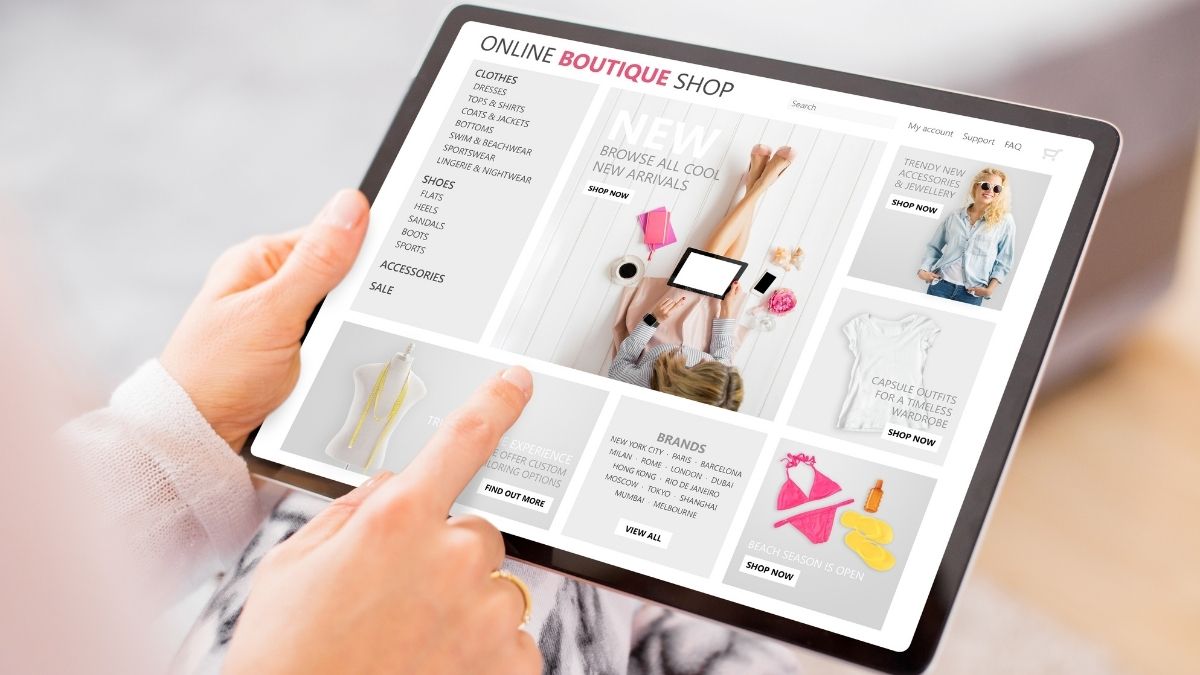
Imagine your dismay as your new Shopify store’s organic traffic plummets, sales dwindle, and page 1 rankings vanish from search results.
Migrating to a new eCommerce platform can be a daunting task after spending months building out your new Shopify site, sleepless nights going back and forth with web designers and developers, nail-biting hours refreshing your Analytics, and waiting for sales to trickle in again.
Don’t worry, this isn’t going to be you.
You can eliminate anxiety and pave the way for a smooth transition to your new Shopify store by following these SEO best practices for migrating to Shopify.
Why Should You Switch To Shopify?
Shopify is the industry leader in assisting independent eCommerce businesses in expanding and growing their businesses on their own terms.
It’s a fantastic alternative to Amazon, as it gives merchants more control over their brand and marketing.
Merchants on the Shopify platform made $175.4 billion in sales in 2021.
They’ve recently added some major brands to their roster, including Hello Fresh and French Connection.
It’s a comprehensive and appealing platform for taking your business to the next level, with an endless library of apps and access to Shopify marketing experts and developers.
Making the Switch to Shopify
Take the time to learn about the SEO implications of migrating your eCommerce store to Shopify if you’re ready to take the plunge.
Any business owner does not want to lose all of their hard-earned domain authority, backlinks, or organic traffic.
Migrating to a new eCommerce platform is a difficult process for any business, large or small, but heed this warning: don’t migrate your store to Shopify without a plan.
Organic traffic can be cut in half within weeks of migrating if you don’t plan and execute a migration correctly.
A web designer, for example, treated the new website as if it were a completely new business while migrating.
There were no 301 redirects in place when the migration took place, resulting in 404 pages and crawl errors all over the place.
The Google bots were alerted by these errors, and they decided to stop crawling the pages.
It didn’t take long for traffic to plateau, as you might expect.
There will be no crawling if there is no indexing, and there will be no URLs in search results if there is no indexing.
And with that, you can say goodbye to your hard-earned SEO.
Pre-Migration
1. Create Your New Shopify Store
The first step is to sign up and choose a plan.
Choose a Shopify theme that meets your requirements.
Use this as an opportunity to update your store’s canonical link structure and SEO setup. Consider the following scenario:
- Is your site’s navigation accessible to your top-ranking pages, highest-value collections, or highest-value products? Is it easy for your customers to find what they’re looking for thanks to the flow of your navigation?
- Collections – Shopify uses ‘collections’ to group products that are similar. You’ll want to make sure your products are categorized logically on these pages because they’re crucial for SEO.
- Pages – Now is a great time to audit and review your store’s key pages. ‘Pages’ in Shopify are informational in nature and include your ‘About’, ‘Contact’, ‘Shipping and Delivery’, and other pages. These types of pages serve as important trust signals for your website’s SEO.
- Products – These are your transactional pages, and transactional keywords will most likely be used. Product URLs are generated automatically by Shopify based on the product name, but you can change them as you create or review your products. If a previously published product is updated, an automatic 301 redirect to the new URL is created.
- Blog – Your blog content is hosted on Shopify’s platform. Now is the time to conduct a content audit to ensure that you are maximizing the potential of your blog rather than migrating ineffective content.
2. Examine the structure of canonical links
Search engines use the canonical link structure to determine which page you want to rank.
If you have a variant of a product or a product that is part of multiple collections, for example, new URLs are created automatically for each.
Allowing these URLs to rank can result in indexing bloat, which can detract from your SEO efforts to rank the original product or collection.
Using a simple line of code known as a rel canonical tag, you can set your canonical link structure to point back to the original product or collection you want to rank for.
Myonlineshop.com/collections/shoes/products/brown-shoe or myonlineshop.com/products/brown-shoe?variant=123856445631 are two examples of URLs.
will have the following canonicalized URL:
myonlineshop.com/products/brown-shoe.
View the page source of a few pages, collections, or products and search for’rel canonical’ in the HTML code to see if rel canonical is being used.
The following code can be added between the head> and /head> lines of your theme.liquid file in Shopify if it is not in use or is being used incorrectly:
<link rel=”canonical” href=”{{ canonical_URL }}” />
As a result, the rel canonical tag in our example will look like this:
href=”https://myonlineshop.com/products/brown-shoe” rel=”canonical” />
If your store has more than 100 SKUs, you’re probably filtering by tags on collections.
This creates a URL for the collection, such as https://myonlineshop.com/collections/shoes/brown.
Because it’s difficult to edit the content in a way that’s distinct from the parent collections, indexing these is uncommon (the exception is if you have a large inventory strategy to capture search intent).
The tagged collection URL should canonicalize to the parent collection in this case.
Find:
<link rel=”canonical” href=”{{ canonical_URL }}” />
Replacing it with:
% if the template contains the words ‘collection’ and ‘current tags’ – %
% if current page > 1% if link rel=”canonical” href=”shop.url collection.url % if current page > 1% if current page > 1% if current page > 1% if current page > 1% if current page > 1% if current page > 1%
page=current page percent endif percent />” />” />” />” />” />” />” />” /
% – % – % – % – % – % – % –
<link rel=”canonical” href=”{{ canonical_url }}” />
endif percent – percent – percent – percent – percent – percent – percent – percent – percent
3. Make a complete backup of everything
Make a copy of your old website.
The best way to do this differs depending on the platform.
Perform a full Screaming Frog scan to capture important SEO data so you can re-crawl the URL list for 301 status after the migration.
To review the data later, export the scan.
4. Create 301 redirects from the old Shopify URL to the new Shopify URL
This is the most important step in the Shopify migration for SEO.
301 redirects from your old website URLs to the new Shopify URLs are required.
A domain redirect isn’t enough if your domain changes.
You’ll need to set up a 301 redirect for each page, collection, and product that you’re migrating from your old site.
Exporting your old domain’s site index, either directly from your store or using a program like Screaming Frog, is the simplest way to set up 301 redirects.
You can then map out your 301 redirects to your new Shopify URLs using a Google sheet.
It’s time-consuming, but it’s crucial to get it right.
From an SEO standpoint, you don’t want to risk losing valuable backlinks and page authority to single pages that you’ve built up over time.
Unless the old page is deleted, the redirect will not work in Shopify.
Screaming Frog can be used to double-check that all URLs have been redirected correctly.
5. Think about internationalization.
A single Shopify account can manage a multilingual, multi-regional brand.
Multiple Shopify accounts are usually the best international strategy for a single business because they allow complete customization of the theme, layout, messaging, product offering, and fulfillment.
Hreflang tags are the most important SEO factor to consider for internationalization SEO.
To configure hreflang tags across multiple stores, we strongly recommend using the Multi-Store Hreflang Tags app.
That way, you can avoid duplicate content, pass rank value between alternate pages, avoid 404s, and customize URL handles to suit users’ native languages.
Hundreds of Shopify stores are harming their SEO by using the same language structure in all of their URL handles. A store in English should have English handles, while a store in Spanish should have Spanish handles.
The homepage of allbirds.com is shown below.
This is a great example of how even the most well-known global brands can make mistakes.
There is no cross-referencing between the hreflang tags of Allbirds’ nine domains, which serve different countries and languages.
With the right hreflang tags, you can tell Google which store is the most relevant to serve in the search results, and customers can go straight to the right store from the search results.
This will also benefit your local SEO, as each store will be able to compete more aggressively on local SERPs rather than against one another.
6. Timing Migrate during off-peak hours.
On BFCM, you’re begging for a death wish.
Plan your resources accordingly, and make sure that all of your key personnel are available if things go wrong.
7. Content Migration
Cart2Cart is recommended for performing the actual content migration. This allows you to transfer your store’s content automatically without affecting your existing shopping cart.
Over 85 eCommerce platforms are supported by their service.
On their website, they have a handy tool that shows which services they support and what they cover.
8. Make changes to the internal linking structure
After you’ve successfully migrated all of your content, you’ll notice that your new internal link redirects take effect.
Having all links take the user directly to the URL rather than via a 301 redirect isn’t ideal as an SEO best practice.
While redirects aid in the transfer of link authority, they should not be relied upon when links can be updated directly.
Many clients I’ve worked with have gotten into the habit of redirecting redirects, resulting in a horrible redirect chain that frequently results in broken links and a bad customer experience.
A tool like Ahrefs makes it simple to spot any 301 redirects or 404 broken internal links that have occurred as a result of the migration.
Simply go to the page where the 301 or 404 error occurs and update the link to the most appropriate new Shopify URL.
Post-Migration
1. Annotate Launch in Google Analytics
Select Audience and then Overview in Google Analytics.
You can click the Create new annotation button from here.
It’s crucial to record the date of the migration in Analytics so you can track any changes in traffic or sales.
2. Submit New Sitemap To Google And Bing
In Shopify, your sitemap can be found at yourdomain.com/sitemap.xml.
There are child sitemaps for each content type within the parent sitemap.
Carry on with Bing in the same manner.
Complete the Bing Site Move Tool and submit a change of address request in Google Search Console.
If the domain URL changes, you’ll need to take this step.
When and how to use this tool are detailed instructions provided by Google.
3. Submit Change Of Address Request In Google Search Console And Complete Bing Site Move Tool
Select Sitemaps under Index in Google Search Console.
4. Double-check that Google Analytics and Search Console are up to date
Check both Google Analytics and Google Search Console to make sure your new store is getting all of your traffic data.
You’ll have more data after 24 hours to see if sales and traffic are being properly attributed.
The easiest feedback for this can be found in two Google Analytics reports:
Channel sales report: A correct setup will show various sales channels being attributed in the channel sales report. A faulty setup will report the majority of sales as referrals or show incorrect revenue data.
Report on Shopping Behavior: This report should include all data, including statistics on cart abandonment.
Keep in mind that these are just benchmarks, and there are many ways to set up Google Analytics incorrectly.
The fact that Shopify transactions are reflected in Analytics does not guarantee proper setup.
Refer to this guide for more information on how to set up data reporting in Google Analytics for your Shopify store.
5. Make Contact With High-Authority Backlinks If at all possible, get them to update to new URLs
To generate a backlink report, use a tool like Ahrefs or Moz.
You can then decide which websites with backlinks to your store are worth contacting.
The objective is to update any 301 or 404 links to your new URLs.
This also benefits the website host in terms of keeping their content current and improving the reader experience.
Win-win!
It’s always best practice for SEO to have URLs that direct users to the direct URL in question rather than a 301 redirect.
The best you can do if it points to a 404 page and the website host is unwilling or unresponsive to updating the URL for you is to create a 301 redirect for the 404 page.
6. Go back to the old website and re-visit it
Now is the time to re-crawl your old website’s URL and fix any remaining 404 broken links.
If necessary, set up 301 redirects.
Check and double-check.
Did I say to double-check?
7. Keep an eye on 404s
Several Shopify apps, including Link Monitor and Easy Redirects, will automatically monitor and report 404 errors as they occur.
With their site audit tool, Ahrefs also does a good job.
Otherwise, you can monitor and correct 404 errors using a custom Google Analytics report.
It Is Possible to Have a Successful Shopify Migration
While not every migration to Shopify will be a bed of roses, following these steps can help you achieve the best results possible.
There’s no reason to migrate and risk losing all of your hard-won SEO victories.
You’ve worked hard for them, and now you can take them with you to Shopify with these SEO best practices for migration to Shopify.
Learn more from Shopify and read Shopify SEO Gets Easier With Yoast App.