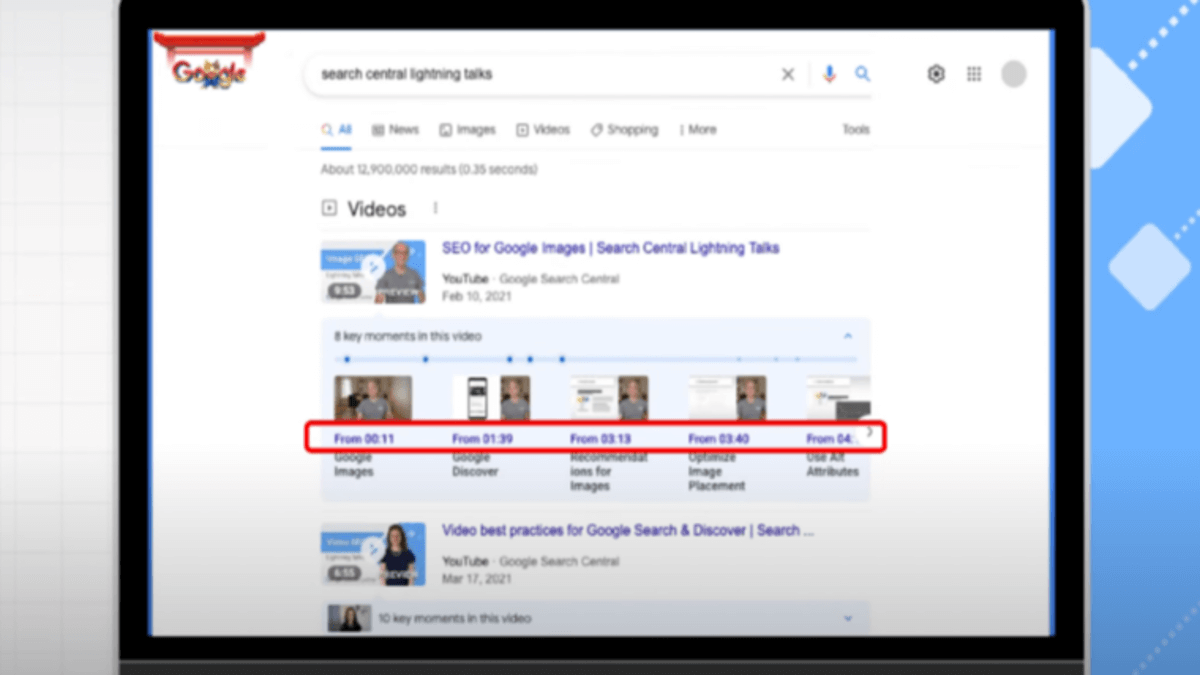
Learn how to enable key moments snippets in Google Search, which allows searchers to skip to a specific part of a video.
Google’s latest Lightning Talks video on YouTube delves deeply into the topic of enabling key moments.
It explains how to enable this search feature for video content by manually identifying key clips or letting Google find key moments automatically.
Let’s go over key moments first, and then we’ll look at how to enable them.
What Exactly Are Video Key Moments?
Users can use key moments to jump directly to the point in a video that is most relevant to their query.
As seen in the featured image for this article, key moments can appear alongside a video result in Google Search.
You’ll notice the following for each key moment in the video:
- A timestamp indicating the start of that moment.
- A label that describes what is happening at the time.
- A screenshot from that point in the video.
When you click a key moment and land on the video page, the video will start playing at the exact moment you chose.
This option is available in both mobile and desktop search results.
Key moments, on the other hand, will only appear for results where a video is the main content on the page.
They won’t appear for pages that mix videos with other content, like a news article or an eCommerce product page.
Key Moments: How to Enable Them
With the proper configuration, Google can automatically identify and display key moments in your video. You can also label them manually if you prefer.
There are two methods for enabling key moments:
- SeekToAction markup: Allows Google to automatically identify key moments in your videos.
- Clip markup: This allows you to manually identify key moments in your videos.
It should be noted that Google will prioritize key moments that are manually identified.
If you don’t want key moments at all, use the nosnippet tag to opt-out.
Allow Google to recognize key moments automatically
You can automate key moments by granting Google access to your video content files and adding Schema.org markup to your pages.
Google must be able to retrieve the content files to analyze your videos.
To identify the video file URL, use the content URL property in the VideoObject Schema.org markup.
Check that Googlebot can access the file and that it is in a format that is supported.
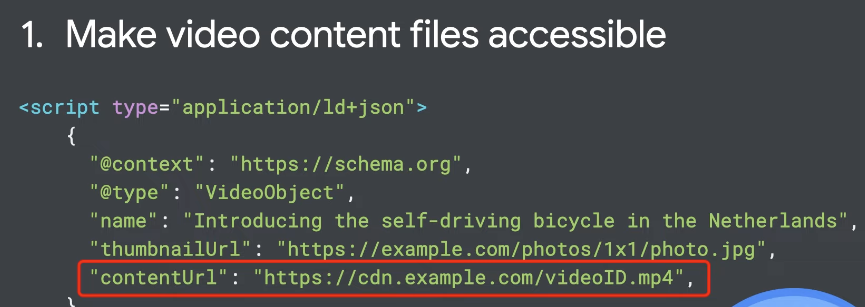
Video page URLs must support a parameter that starts playback from a specific number of seconds into the video to support key moments.
The next step is to add SeekToAction markup, but keep in mind that the markup will have no effect if Google can’t find the file, to begin with.
The SeekToAction markup instructs Google on where to insert the number of seconds in your URL.
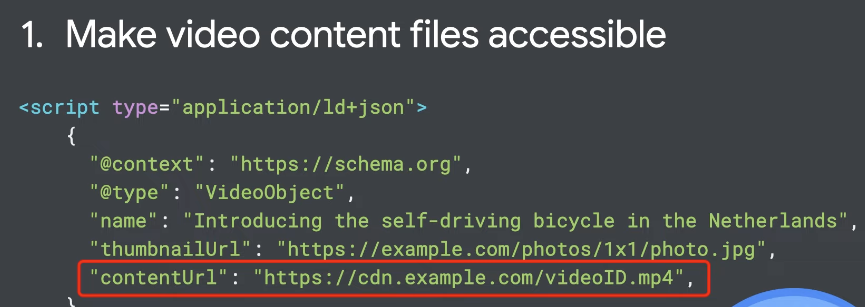
See SeekToAction markup for more information:
Google introduces a new method for optimizing videos for search.
This markup is only required for videos that are hosted on your domain. It is not required for videos hosted on third-party sites such as YouTube.
Read 7 Ways to Get Free Essays Online.
When this markup is in place, Google will look for key moments in videos using various signals, such as:
- Google analyzes the words spoken in a video to determine the key topics being discussed.
- Google looks for text that is displayed within the video that may indicate important sections of the video using optical character recognition.
- Visual cues: In some cases, Google may use visual cues to understand what’s going on in a video.
Manually Identify Key Moments
You can use Clip markup to manually define key moments in videos hosted on your domain.
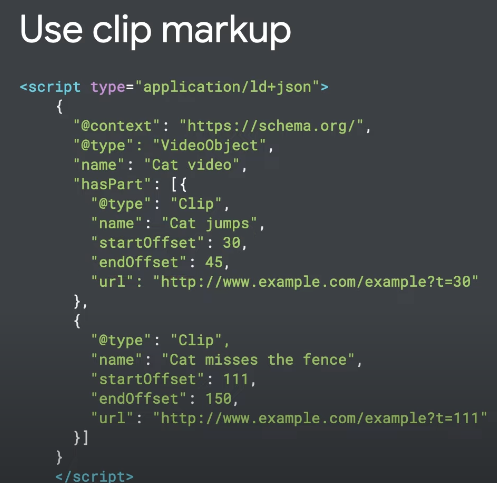
The hasPart property in the VideoObject Schema.org markup can be used to specify each moment as a clip.
Give each clip a name to label what happens at that point, and include the clip’s start and end times.
Your page URLs, like SeekToAction markup, must support parameters that start the video playing from a specific timestamp within the video.
Need help with our free SEO tools? Try our free Plagiarism Checker, Article Rewriter, Word Counter.
Learn more from SEO and read Do Google Lighthouse Scores Have an Impact on SEO?




